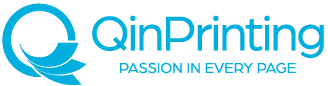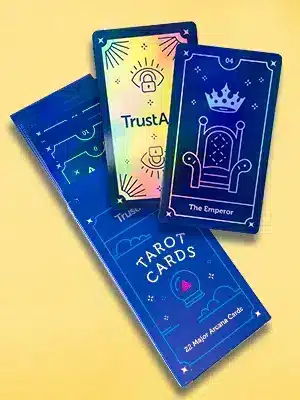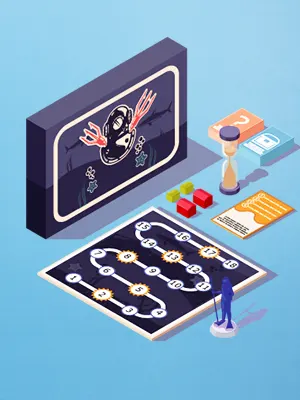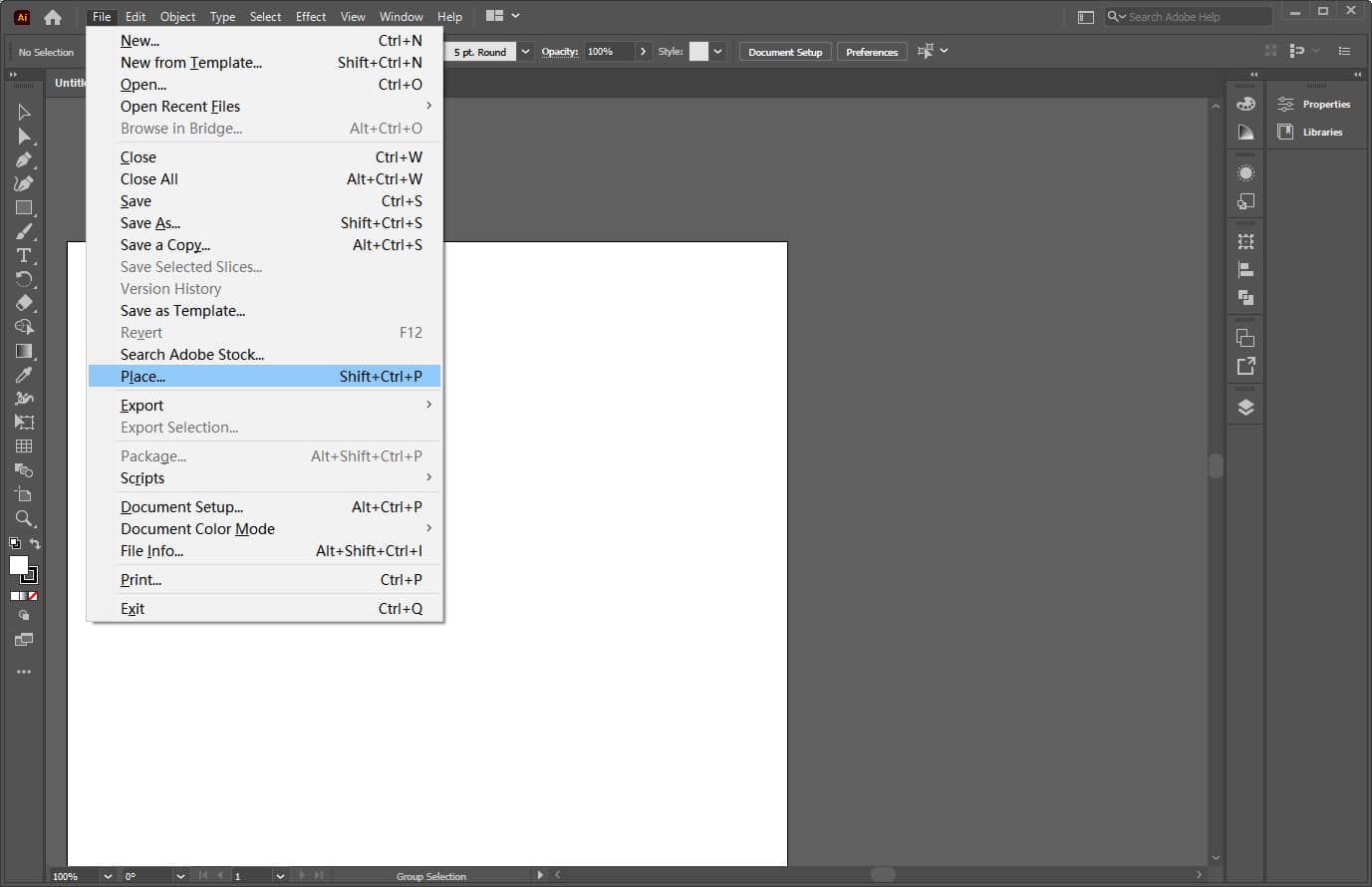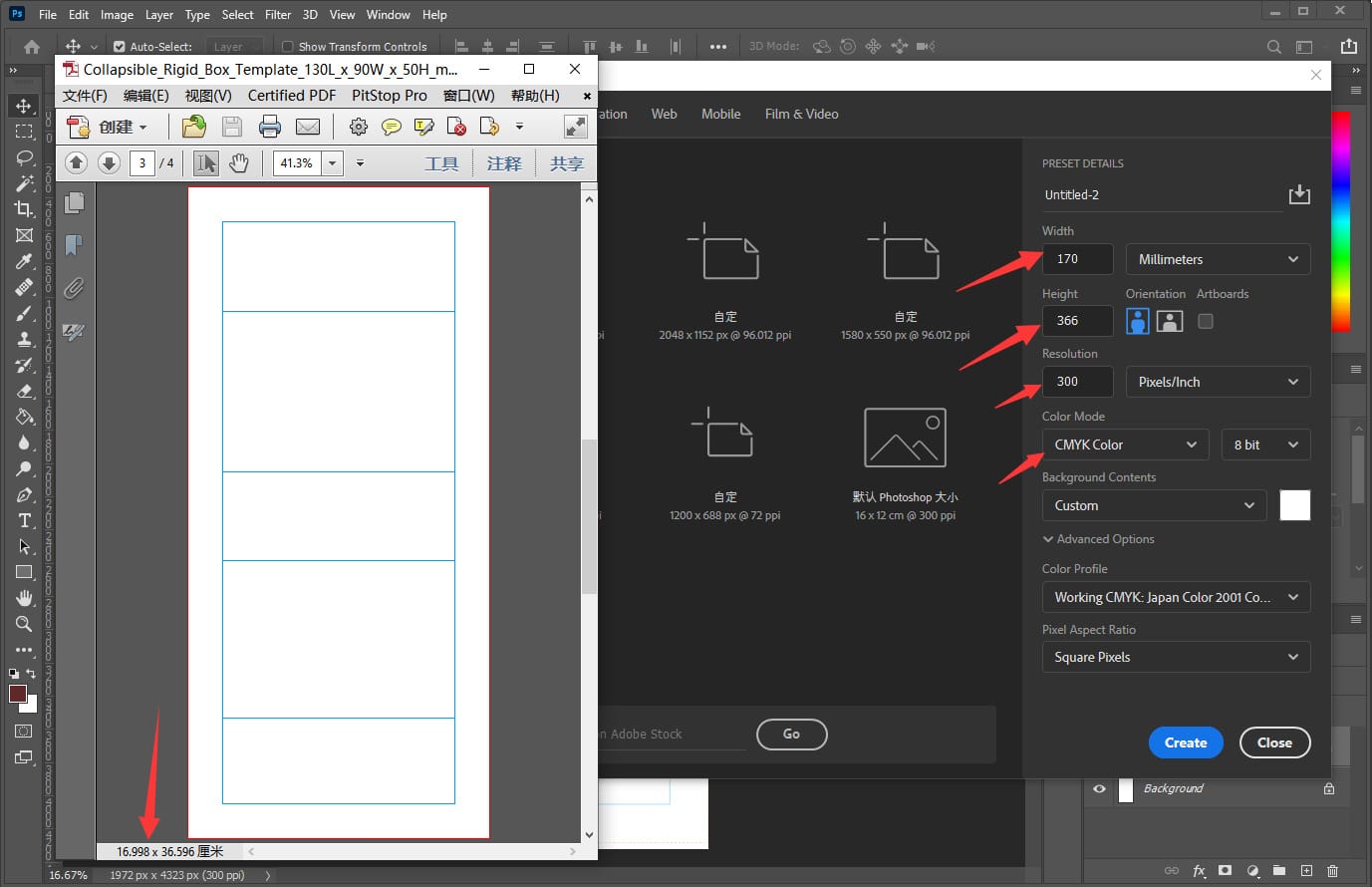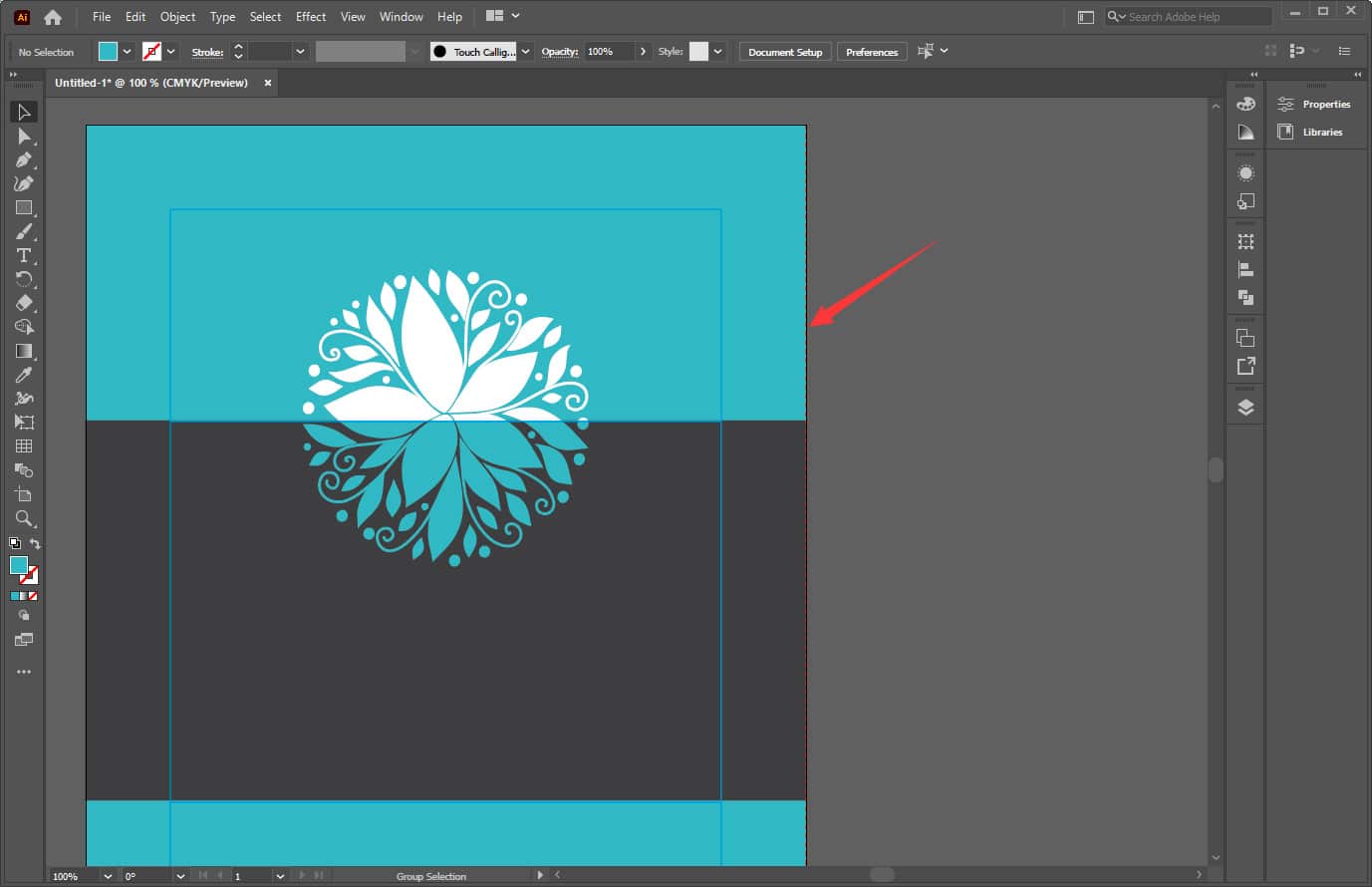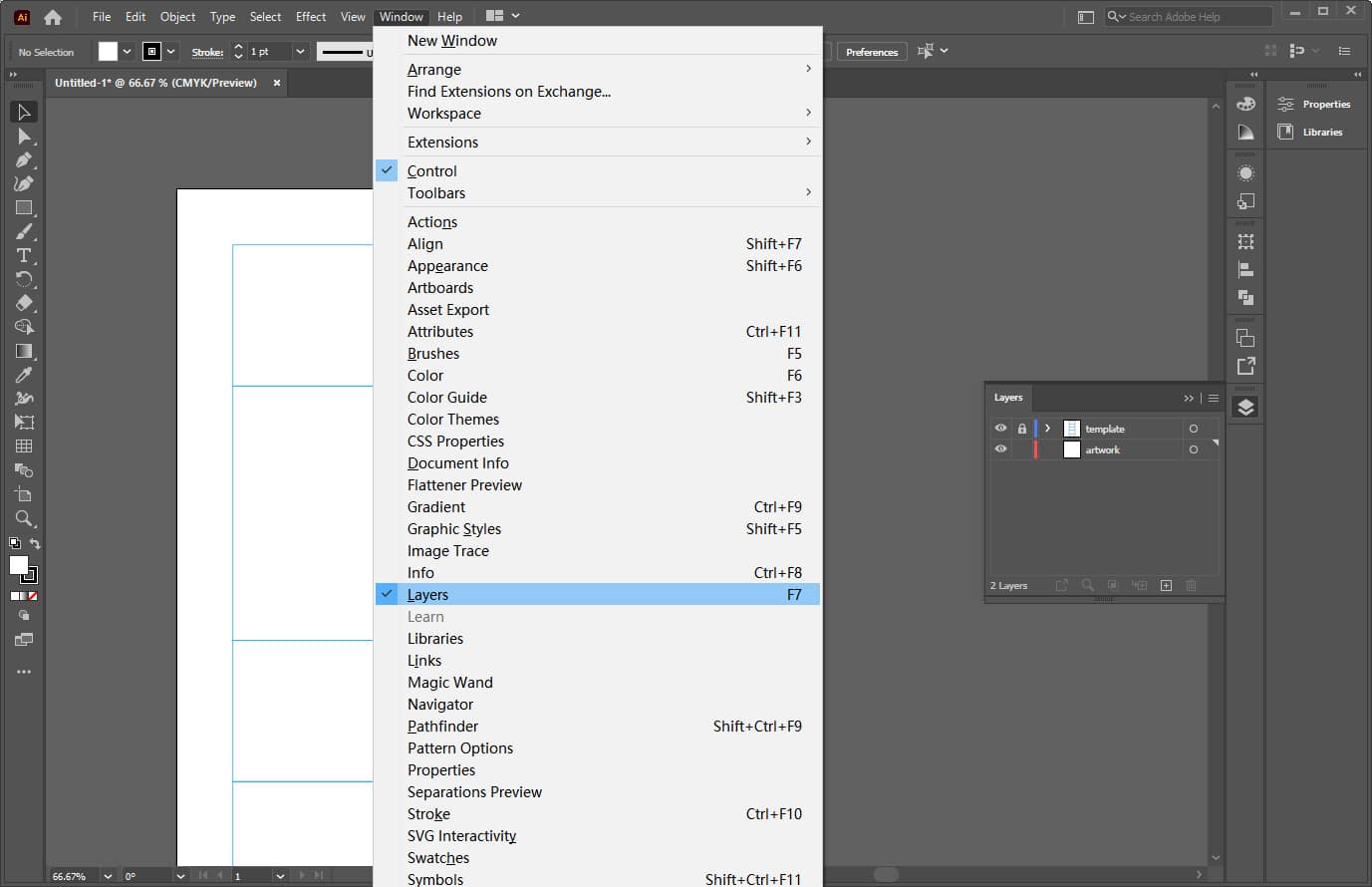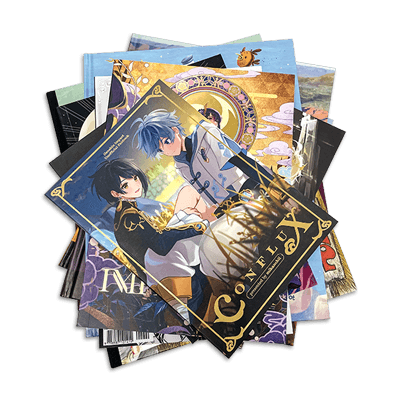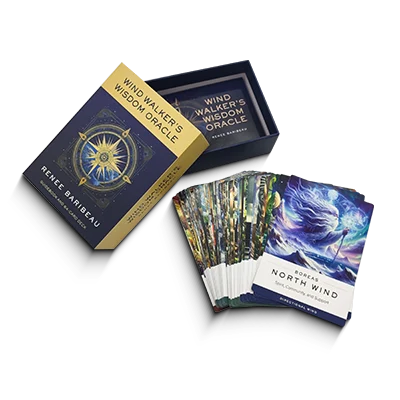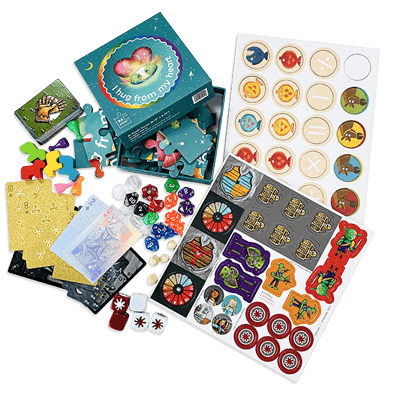Download Box Templates
Our ready-made design rigid box templates the following:





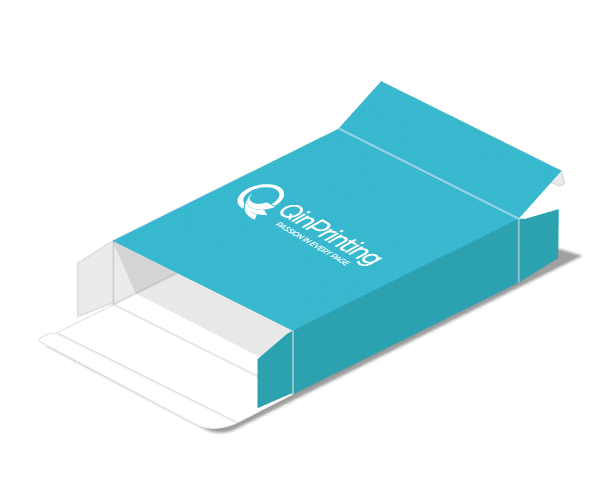

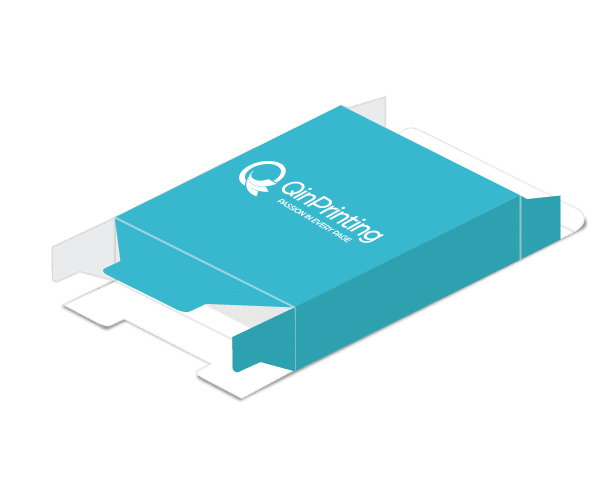


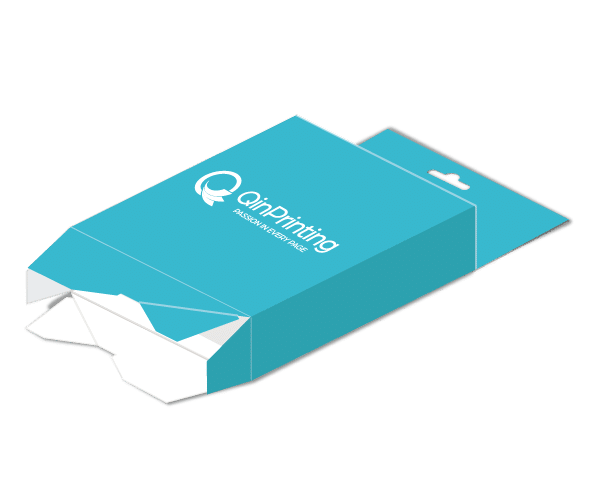
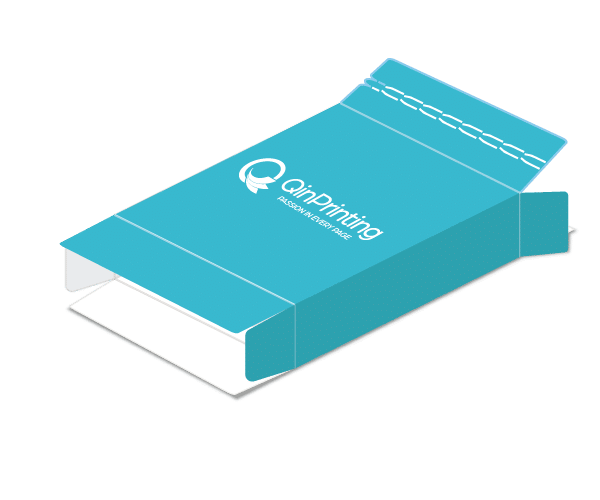


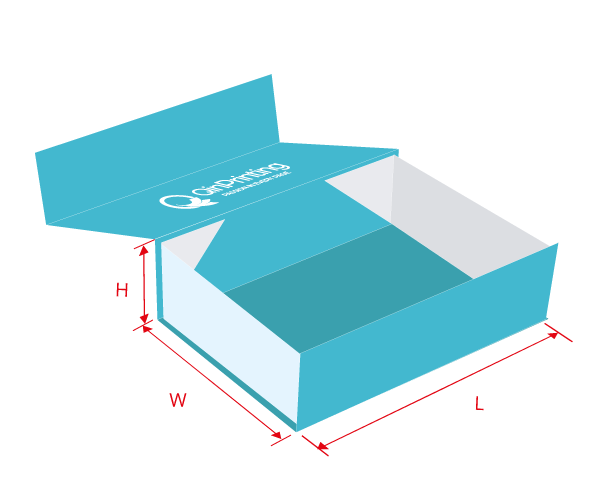
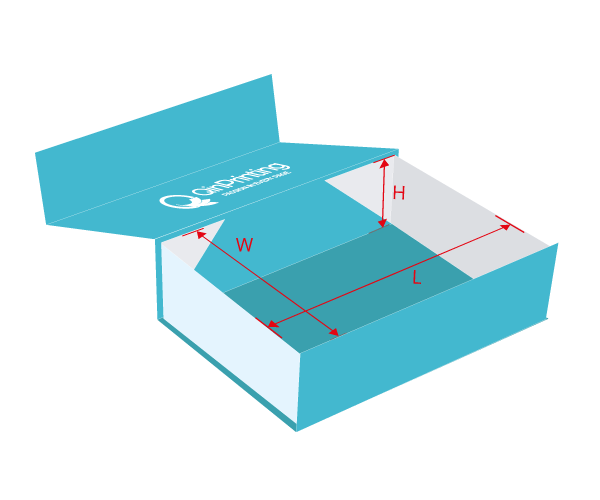
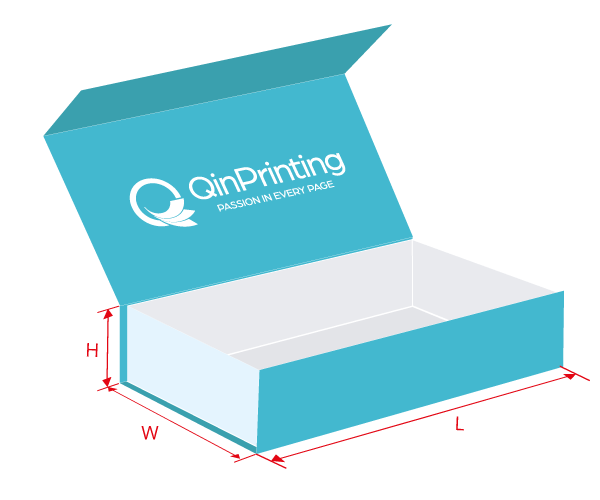
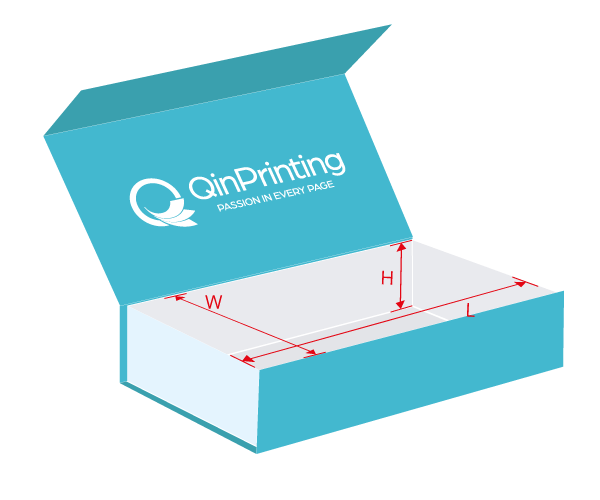
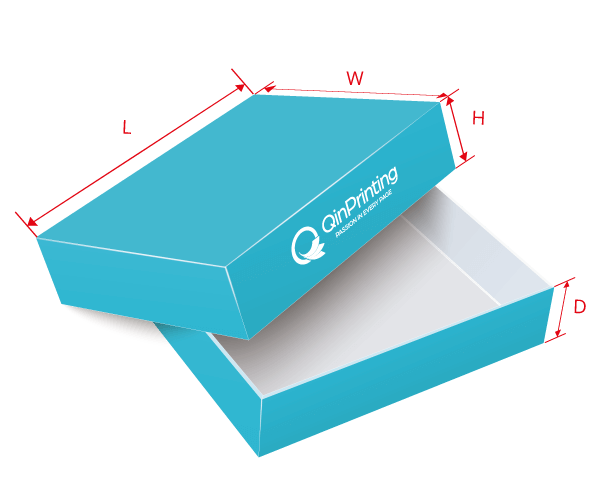
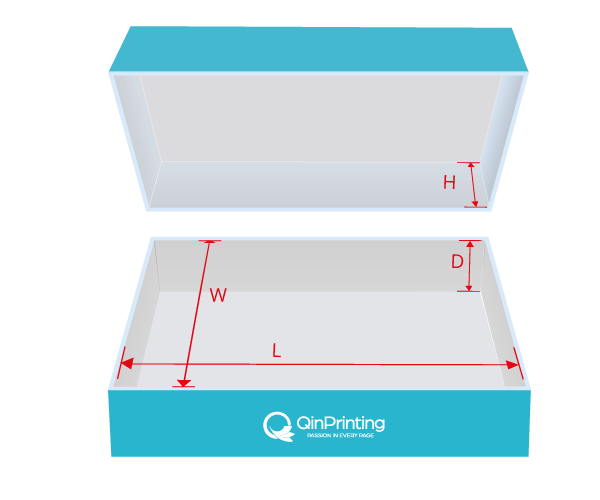
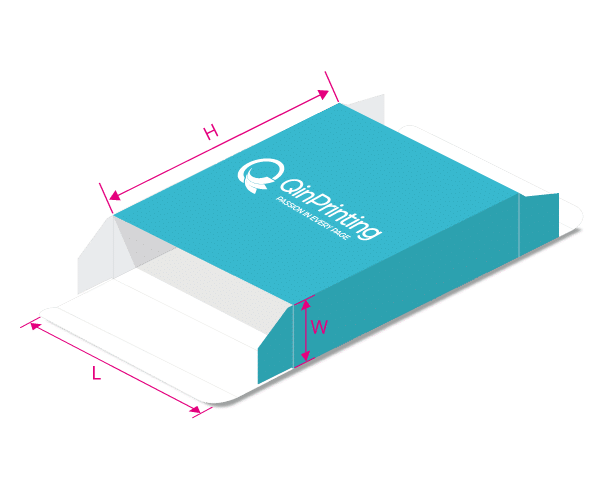
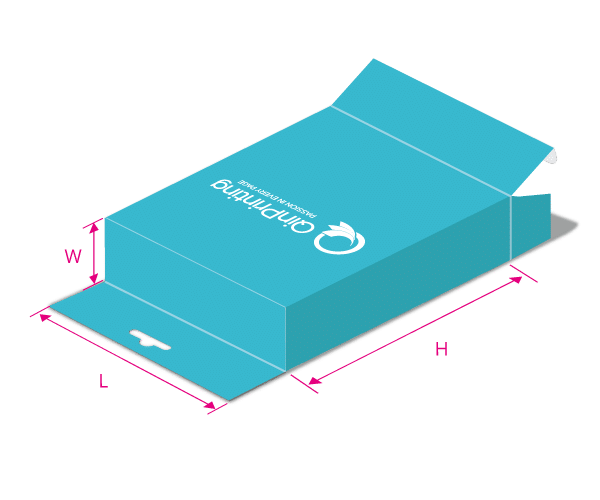
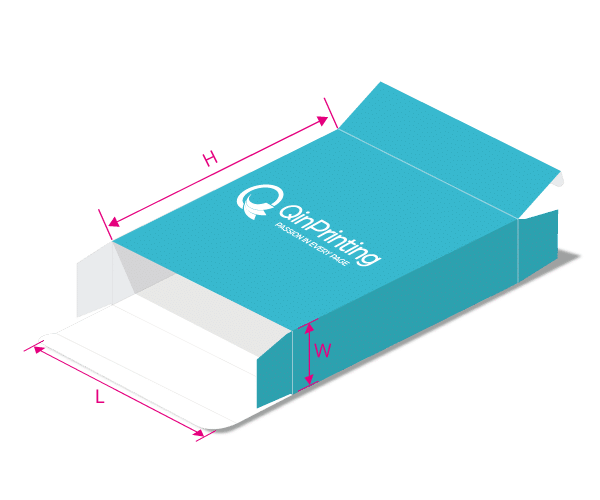
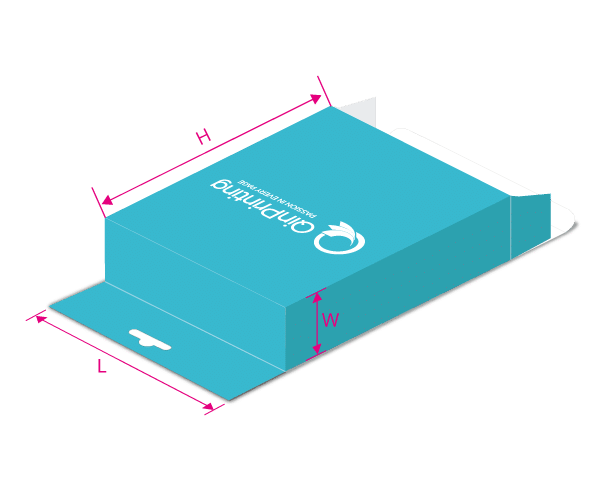
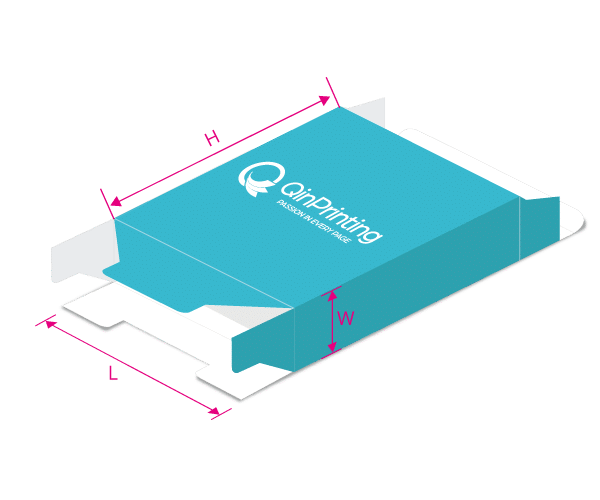
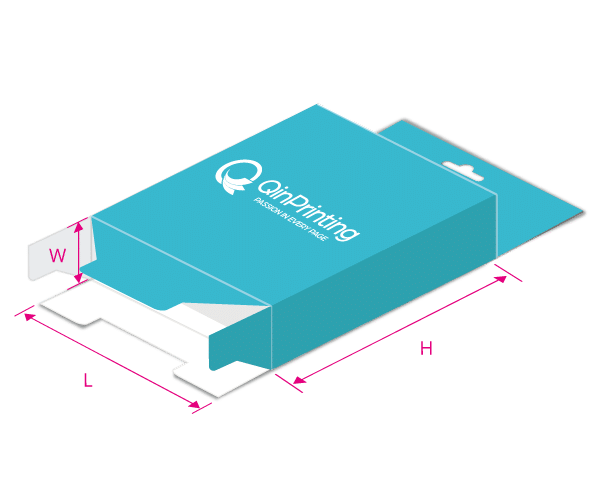
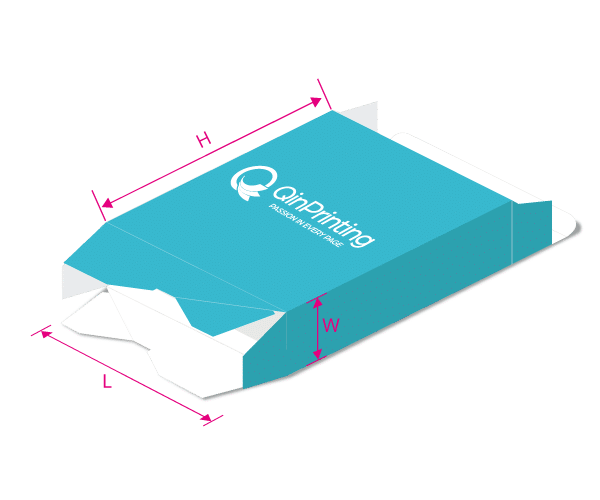
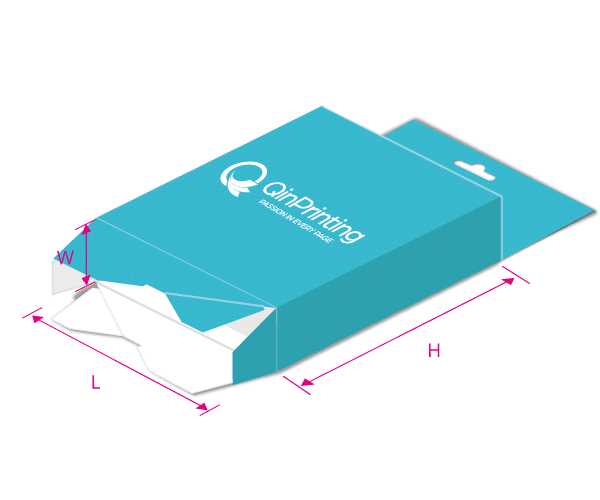
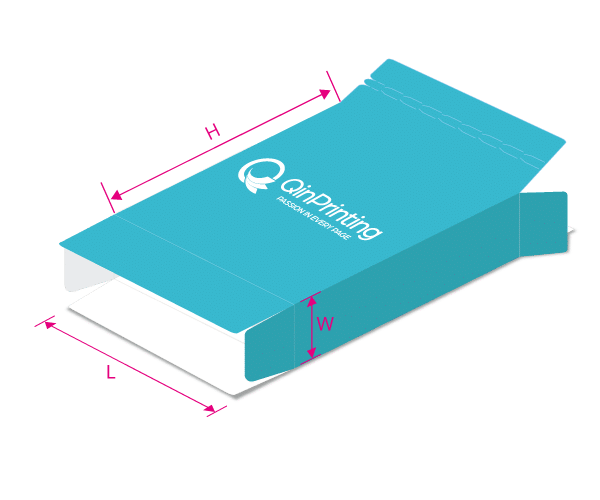
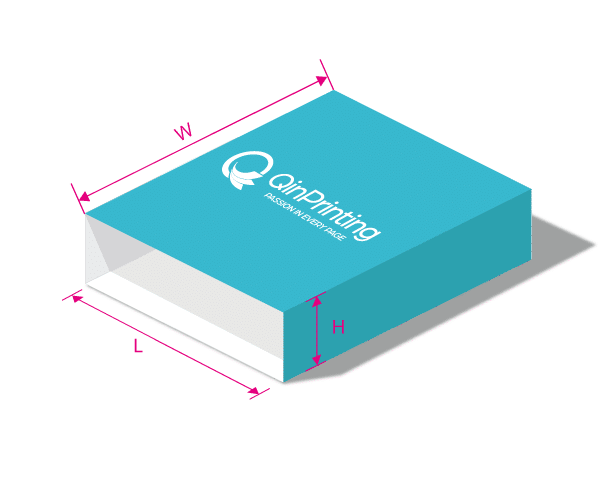
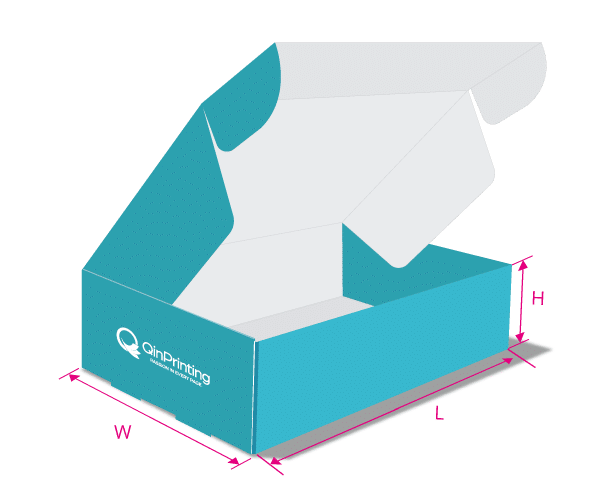
How to Download a Design Template
To download one of our helpful design templates, follow these simple steps:
- Choose the box style you need and click on the appropriate image above.
- Fill in the form from the dropdown menus to specify the dimensions of your box.
- Once you’ve filled in the form, just click the “Download template”.
- Click “save” to download the template to your computer.
How to Use Your Design Template
All our templates are in PDF format. The first page of each template includes the size (width and height) of your project and simple guidelines for the bleed lines, trim lines, and spine area. When using the templates, please follow these guidelines:


If you use Adobe Illustrator software, please place the template directly or open it using Illustrator
Other Tips
It’s important to neither shrink nor enlarge the template. So, in Illustrator, adjust the “artboard size” to fit and if you’re using InDesign, make the “page size” the same as the template. The size of your artwork should fit to the bleed (the red dotted frame). If your artwork already has the correct bleed, it’s fine to fit it to the trim line (the blue dotted frame). Any images or background colors must extend to the limit of the bleed to allow for binding and cutting tolerance and make sure than none of your artwork is lost in the print
Work with the template and the content/artwork in different layers. Hide or delete the templates when you’re done designing